To accurately reflect orders from wholesale customers, the wholesale contact needs to be tagged. This can be done when creating a customer, or after, and allows us the ability to filter orders by those customers.
Overview video
Adding a New Customer
Add a new customer can be done via the “Customers” menu at the top of Birghtpearl.
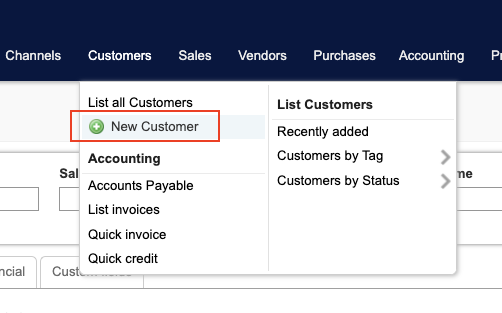
The first things to add for a customer are the Company, Salutation, and First and Last names. Brightpearl attempts to look for contacts that might match this contact as you are creating it. Any potential matches will be shown on the right.

Additional details (email, phone, web address) are under the info tab. Address data is under the Address tab and you can set Financial data (including terms) in the Financial tab.

Price List
Under the Financial tab you can also set a default price list so when you create orders for that customer you don’t have to change the price list on the order.
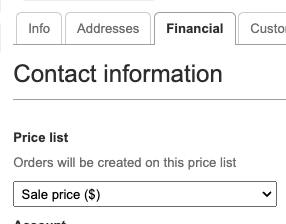
Tagging a customer
After the customer is created you have the ability to add a tag.
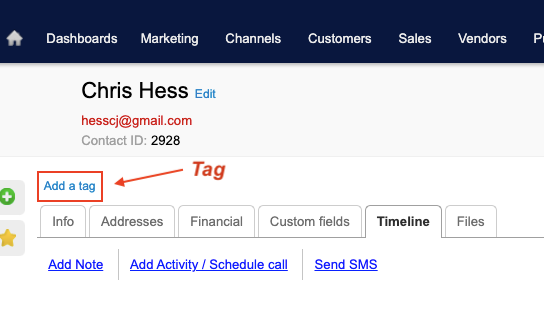
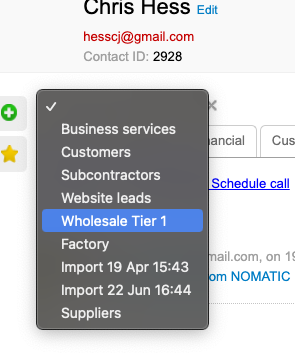
Editing a Contact
A contact can be edited by clicking “edit” next to the name. This opens the same set of 4 fields available when creating a contact so you can change the contact’s company, salutation, first and last names.
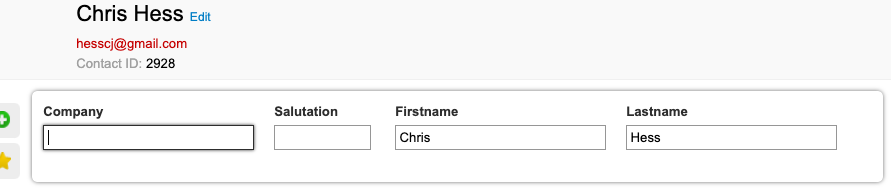
Multiple Contacts at a Company
If you add a contact to a Company that already exists, it will group these contacts together on the Customer record. This isn’t a great example, but it shows how two contacts under a company are listed under the “Colleagues” tab under the company, and how one is made the Primary.
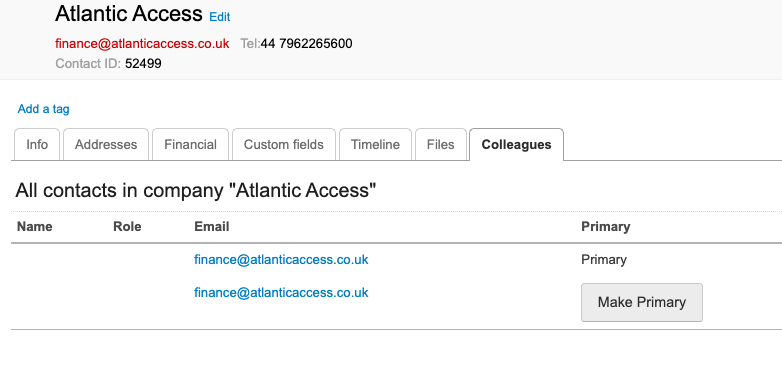
Reporting
When a customer is tagged, in the sales reports we can then filter on orders using that tag. The filter is in the “Contact filters” section.
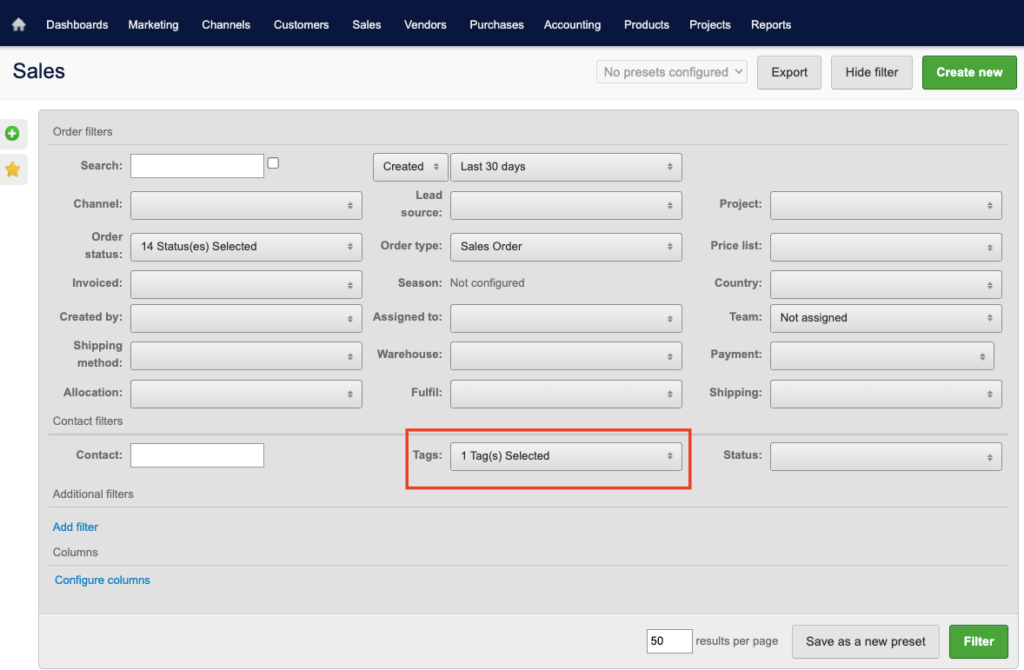
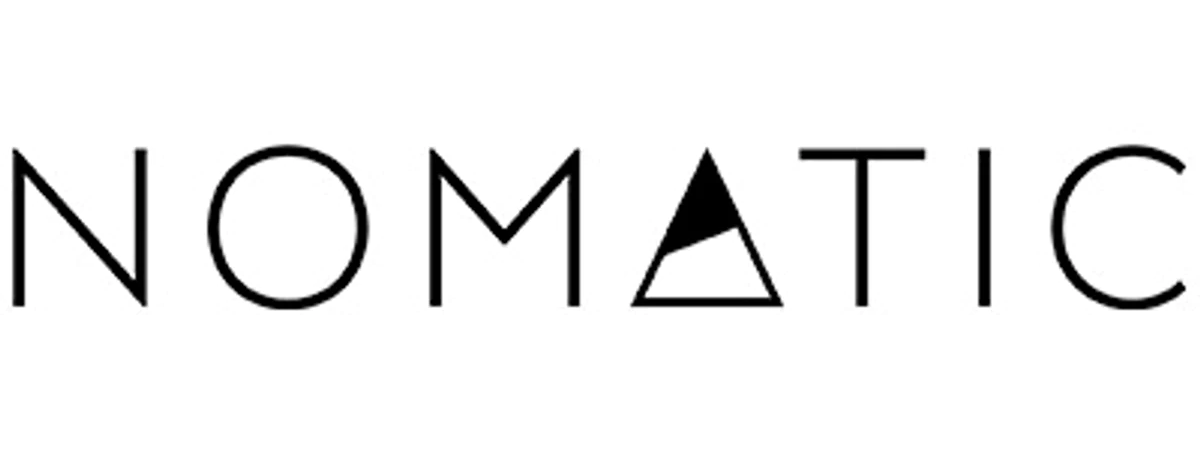
Leave a Reply